Use this article to learn how to set up Jaltest University, that way you get the most out of your Jaltest tool. Set your own pace of learning with our Online courses!
If you want to watch a video about it, click the link below.
JALTEST UNIVERSITY SETUP VIDEO
A. In order to start, you need to create your Jaltest account.
- If you already have a Jaltest.com account you can continue to the next step.
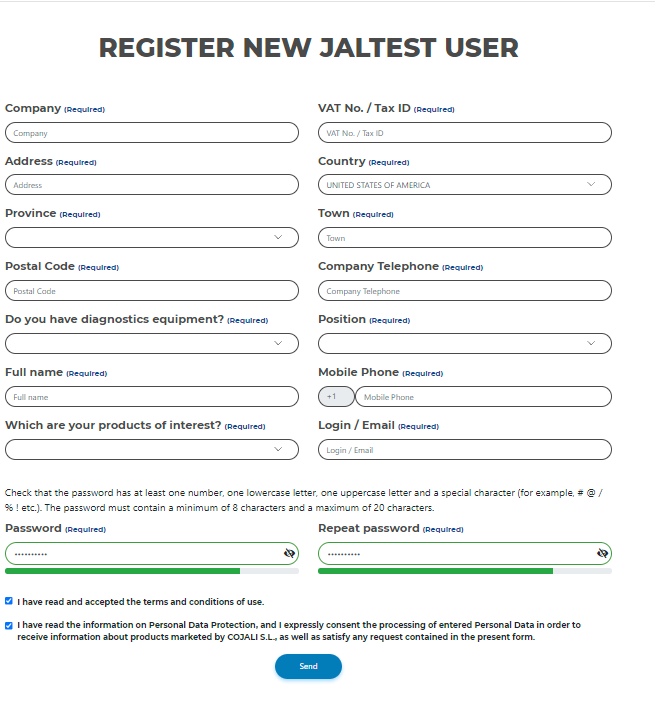
- Complete the registration form, and fill out all the necessary information.
- Set up a password for your new account.
- Accept the terms and conditions and click "Send"
- You will receive an email to activate your new account to the email used in the registration, please activate it by clicking on the email.
1. Sign in to your account.
2. Head over Jaltest E-Learning.
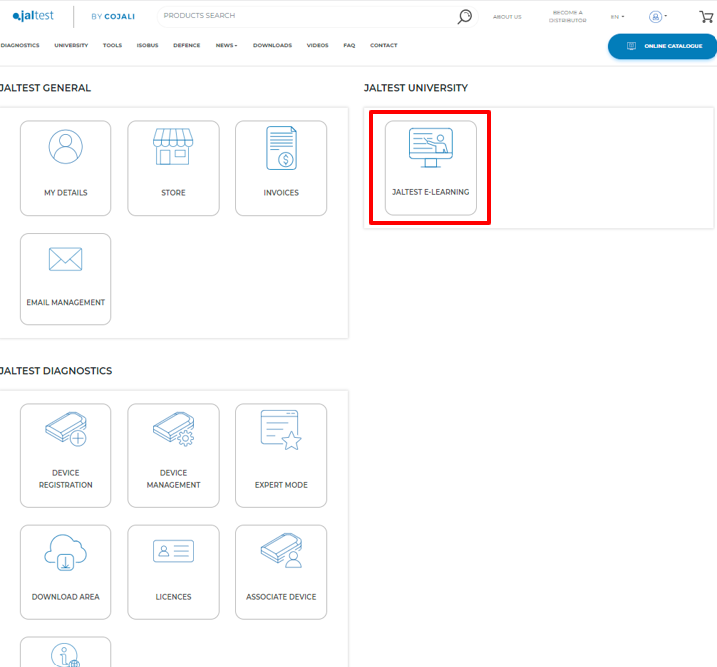
3. Download the Jaltest E-Learning set-up. Select your preferred language.
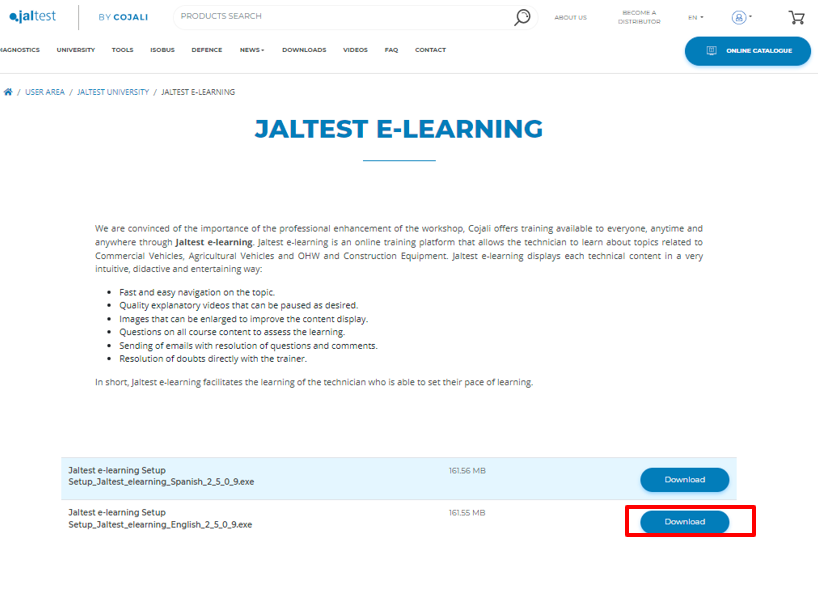
4. Once you have downloaded the file, access your laptop Downloads, locate the E-Learning setup, and double-click on it to install.
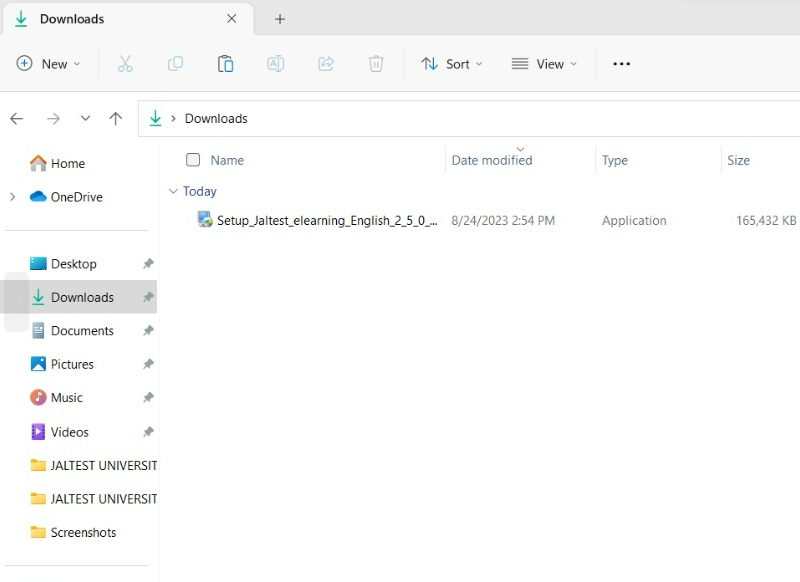
5. Click next and continue with the setup. Once it is complete, click "Finish".



6. Go back to your Jaltest.com account click on "Online Catalog" and then Jaltest E-Learning.
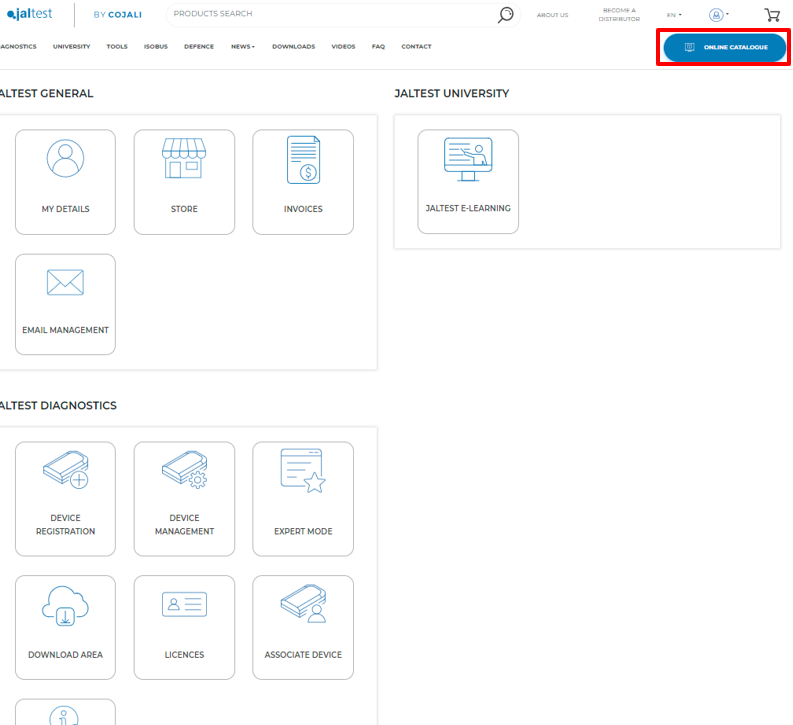
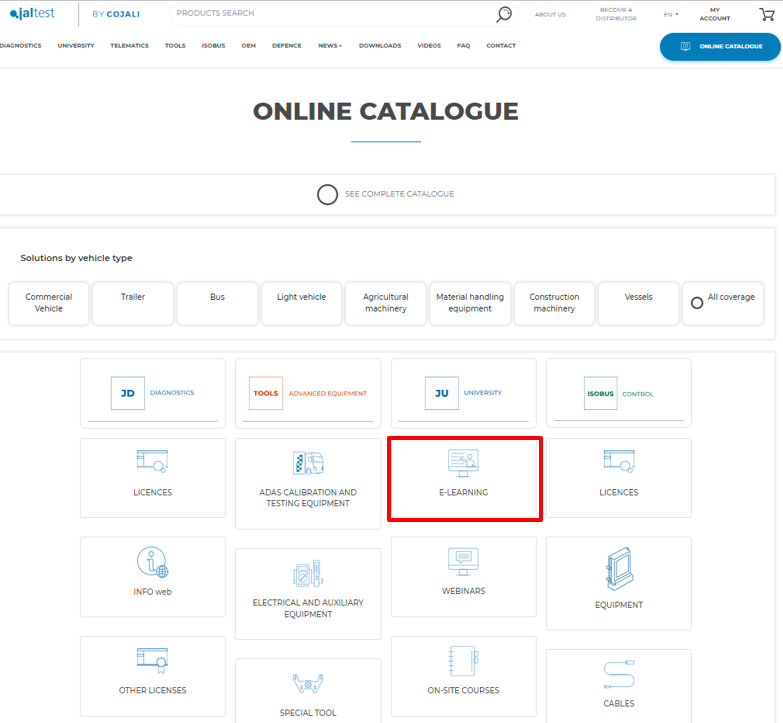
- Check what courses are currently available. Select, and add them to the basket.
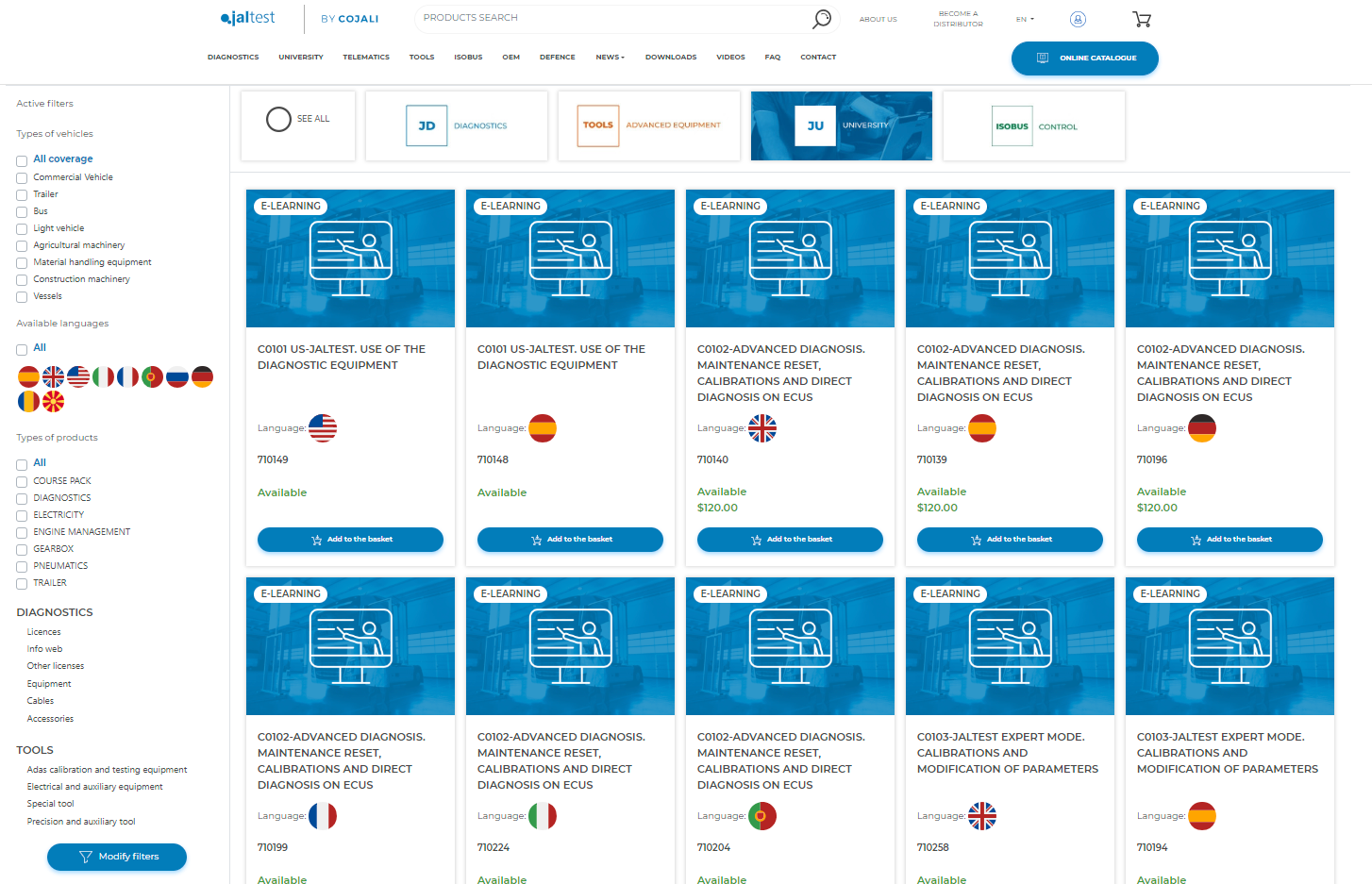
- Process the order.
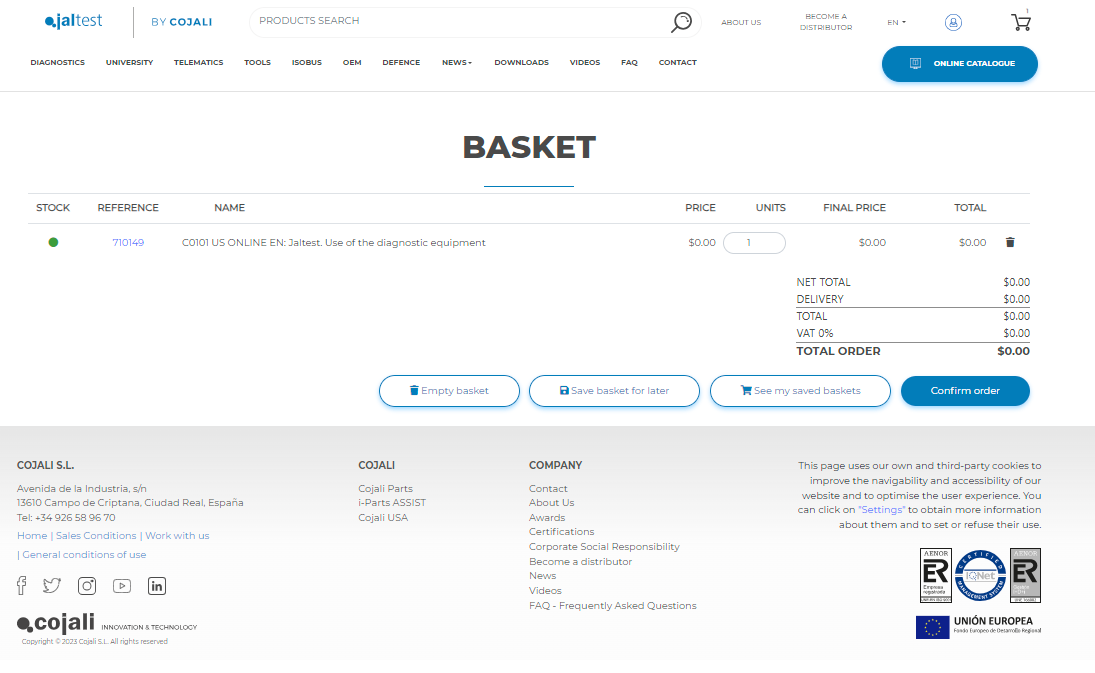
7. Now that you have added courses to the E-Learning setup. Go back to your desktop on the laptop open the application and use your Jaltest.com credentials to log in.
- Click "Acceder".

8. Once you have access to E-Learning head over to the courses you are interested in or you have already bought for your Jaltest account.
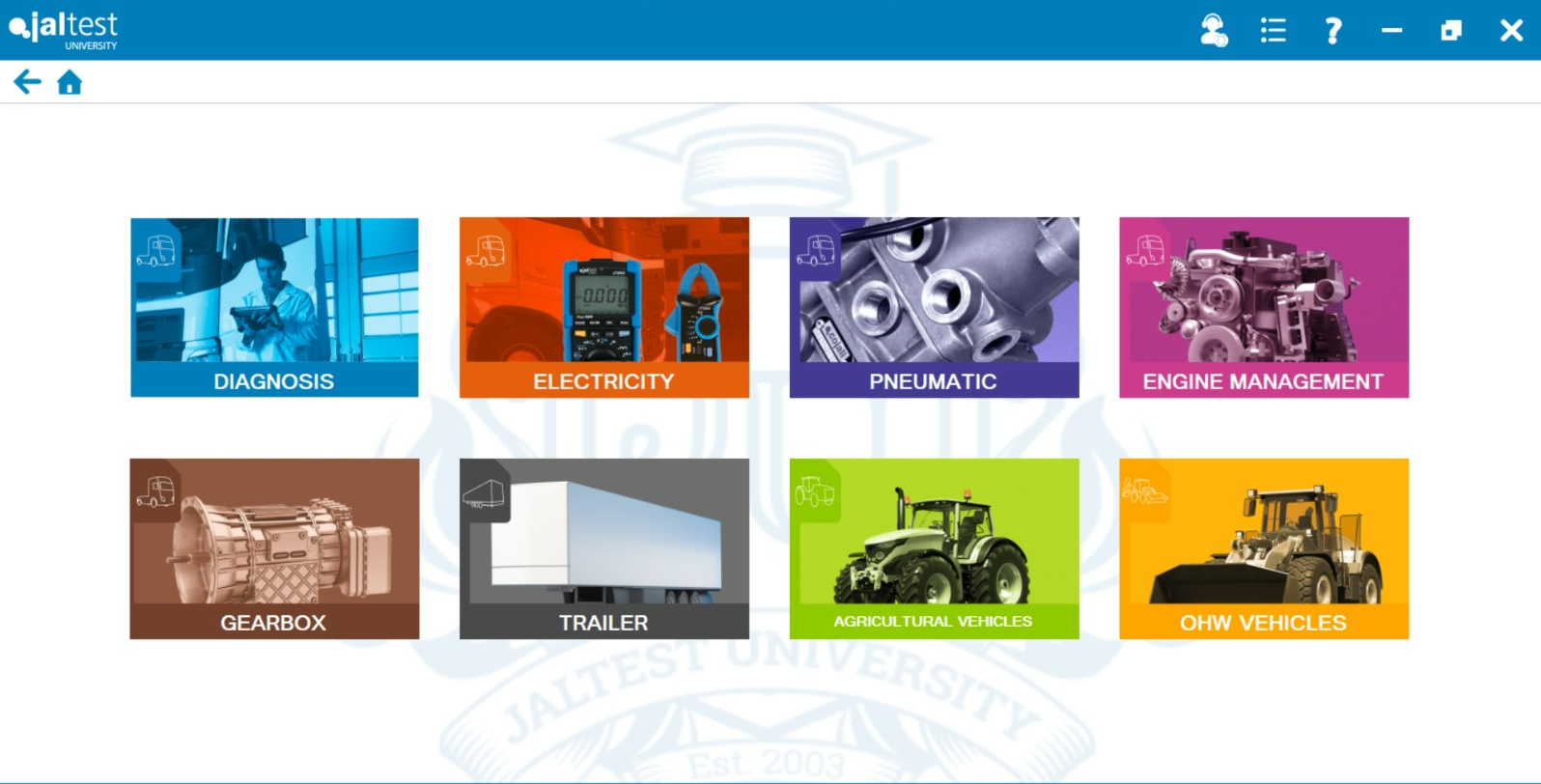
9. To change the preferred language, click the Main Menu and then the language selection bar.
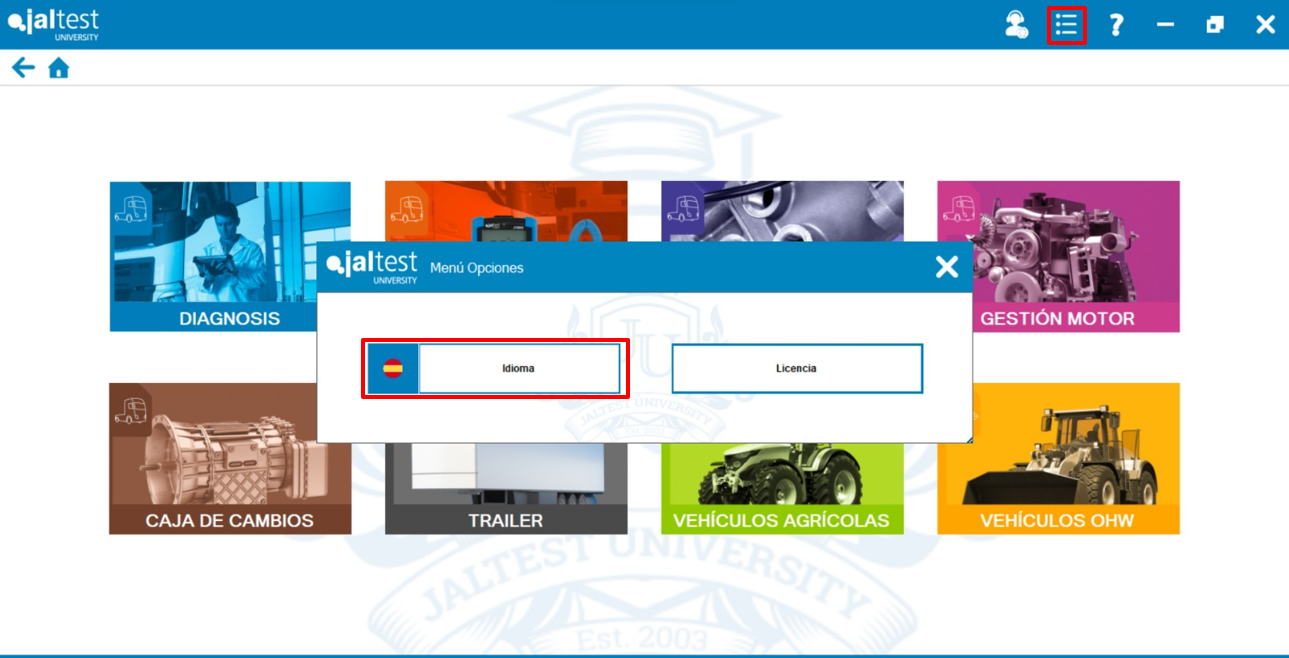
10. You can start enjoying Jaltest University!
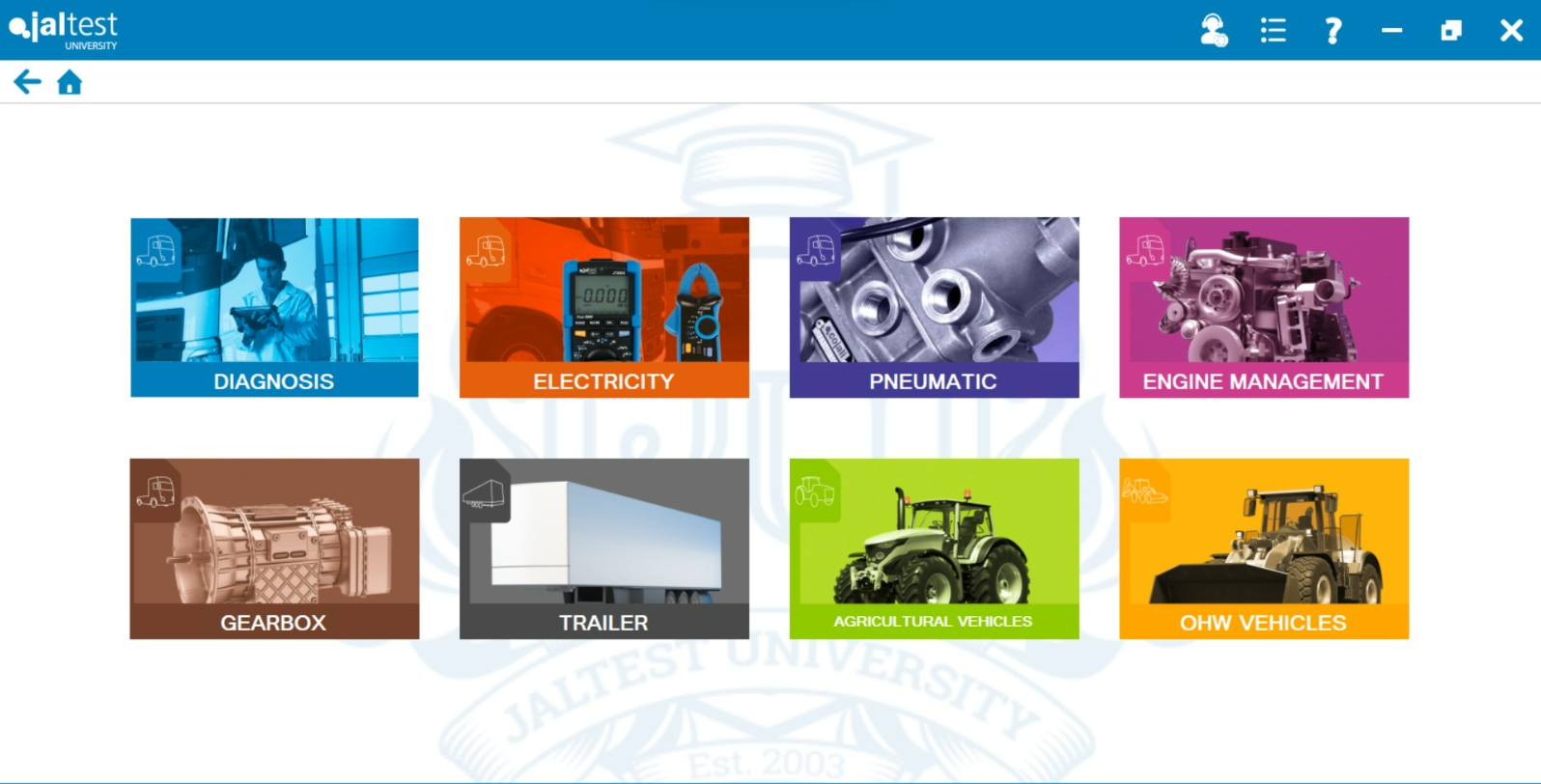
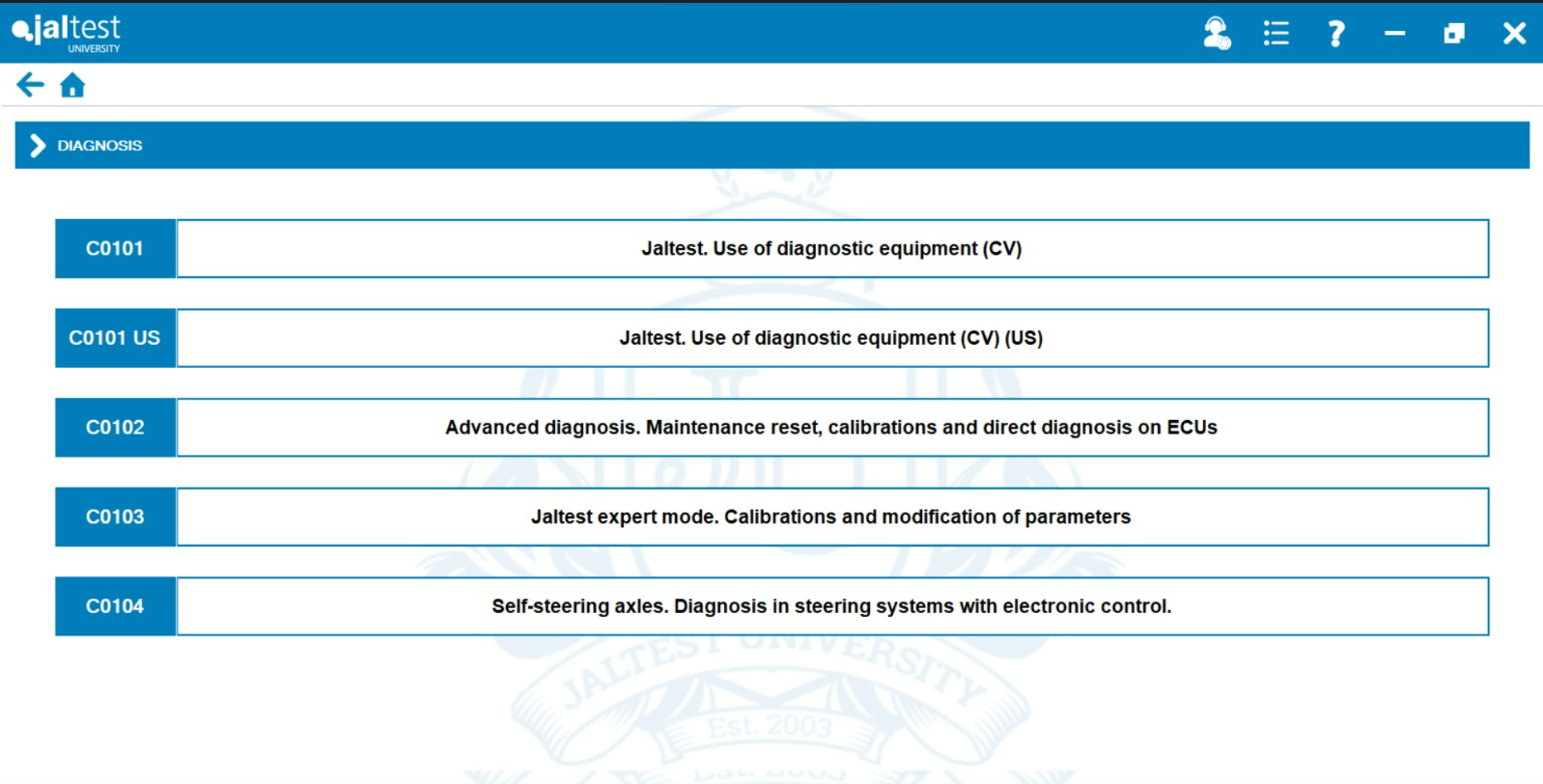
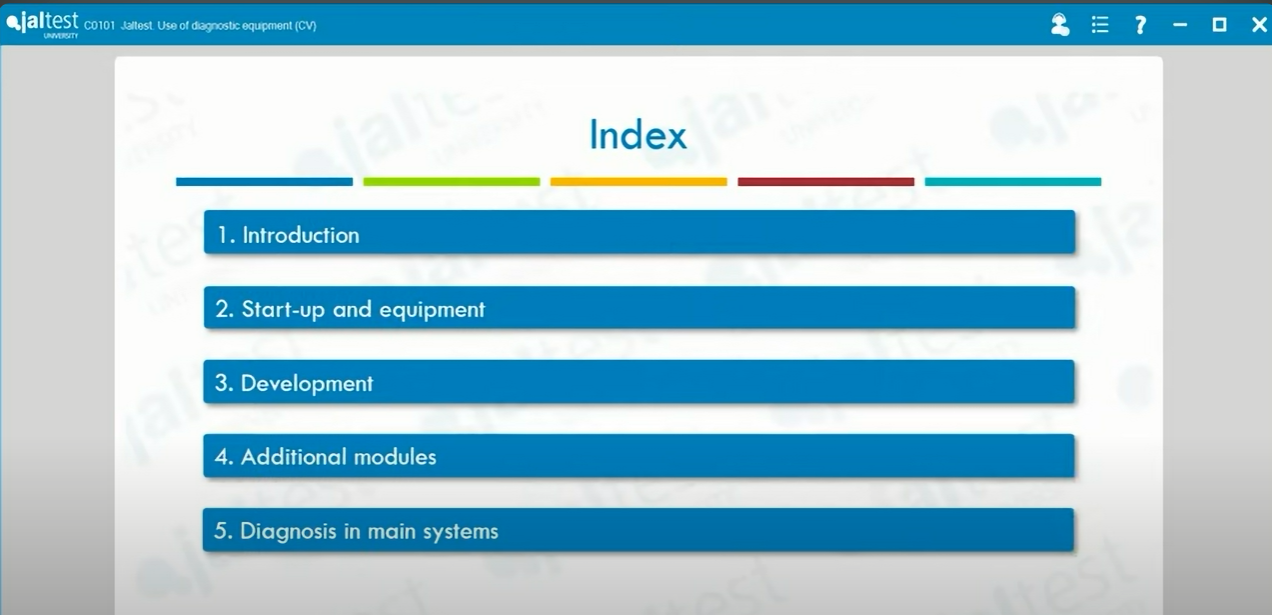
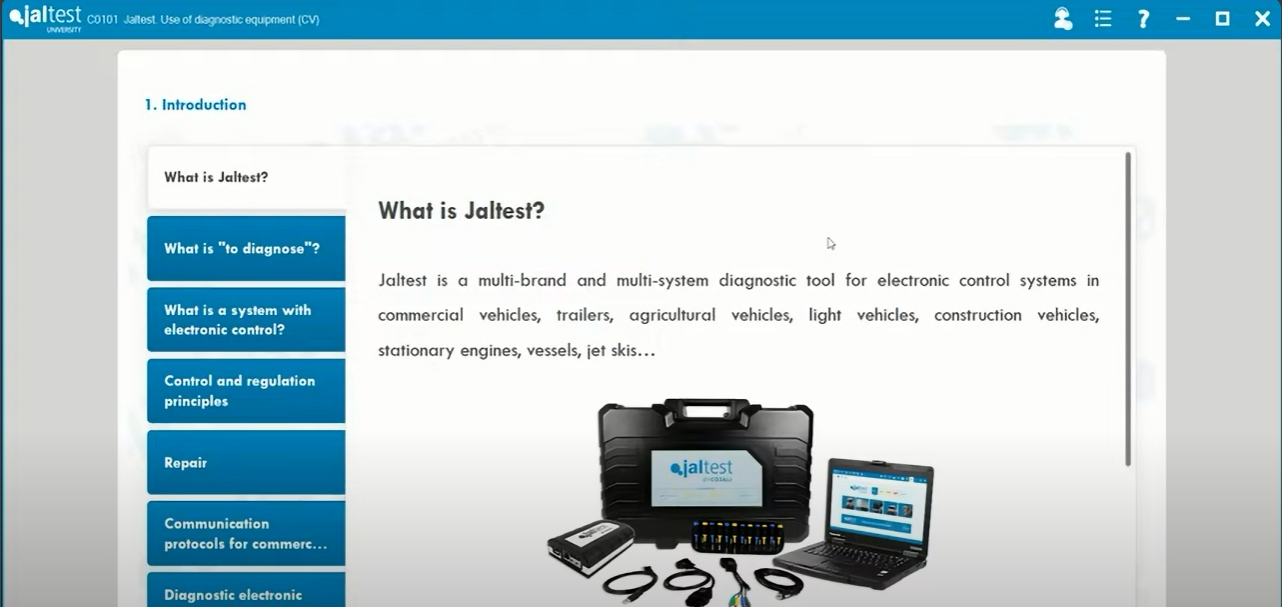
Remember that to access certain technical support functions a Jaltest ATS license is required.
We have officially rolled out our Advanced Technical Support (ATS). You may want to inquire about this high-level and valuable technical expertise support from our Jaltest Diesel Technicians!
Check these articles for information: