GRP (Garage Resource Planning) is the workshop management software included with Jaltest that allows you to organize and administer information such as customers, vehicles and reports, distributing the workload in an efficient way.
Jaltest Diagnostics GRP is the ideal solution for small, medium, and big workshops, thanks to the different modes that it includes and that can be activated free of charge according to your needs.
In order to enable GRP enterprise you need to follow these steps:
1. Click on the GRP icon you have on the top left corner in Jaltest software:

2. Access: Preferences/ Main Menu.

3. Click "GRP Synchro"

4. Activate GRP Synchro.

![]()
5. After activating GRP Synchro, access "Human Resources" and click next on the Activation Wizard:


6. You need to type in your expert mode and hit "Next":
*If you need to obtain expert mode use this article for help:

7. Next, you will create your Administrator user for GRP Enterprise. Please, fill in all the necessary information and make sure you save your username and password, then click "Next".

8. You will be sent an activation code to the email set up as the Administrator user for GRP. Check your email and enter the code to continue with the process, click "Create Admin user"

9. Follow all instructions provided in the software to continue with the setup, click "Finish"

10. Once the application restarts, you will be prompted to enter your GRP user and password, please sign in:

11. Once you have signed in to the software. You need to access GRP.

12. Follow all instructions provided in the software and "Click Update".

13. Once you have accessed GRP, go to Preferences/ Main Menu and then click GRP Enterprise:


14. Follow all steps in the software by clicking "Next" and create a name for your GRP Enterprise. Include as well the email you have for the GRP admin account next to the serial number and click next.


15. Follow all indicated steps in the software to finish the GRP Enterprise creation.


16. Click next in every step as indicated in the software and click Start to synchronize GRP.



17. Click "Synchronize" then hit the check mark, follow all the instructions provided in the Activation Wizard, and continue with the process.

18. Click "Finish" to restart the application and start working with GRP Enterprise.

19. Access your Jaltest GRP Enterprise with your user and password.

Congratulations! You can start using it!
To learn more about Jaltest GRP, watch the following video:
Remember that to access certain technical support functions a Jaltest ATS license is required.
We have officially rolled out our Advanced Technical Support (ATS). You may want to inquire about this high-level and valuable technical expertise support from our Jaltest Diesel Technicians!
Check these articles for information: