Check out some instructions to take into account to install on a new laptop.
We know that sometimes inconveniences can arise. Therefore, we have created this step-by-step guide so can install the software as quickly as possible. You just have to follow the steps mentioned, we have included images to facilitate solving the problem.
- You may install Jaltest software on up to three different laptops, however, you will be able to only use one at a time.
A. You need to have an active license to install the software and connection to the internet.
- If you don't know how to check your license expiration date; follow the link below:
CHECK EXPIRATION DATE FOR JALTEST UNIT
Or send us an email to customersupport@jaltest.com including your Jaltest serial number our team will check the expiration date for you. If it is expired, reach out to your Jaltest distributor to renew it before continuing.
- You may find your serial number on the back of your Jaltest unit

B. Jaltest link must be plugged in by USB to the laptop.
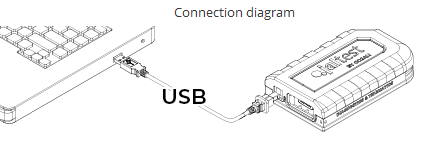
C. You need to have your Jaltest username and password from your "Client Area" to download the software.
- If you don't have access to your Jaltest.com account, check this article for help:
CHANGE EMAIL FOR JALTEST ACCOUNT
Steps:
1. You need to log in to your Jaltest account to download the software.
Log in: HERE
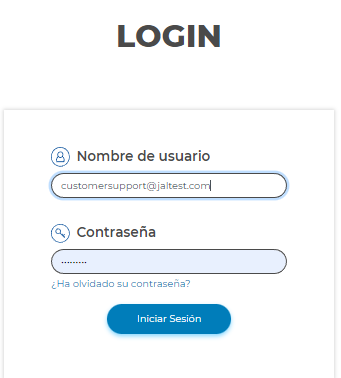
- Once you log in, get Download Manager by clicking "Update Area" on Jaltest.com:

2. Once you get the "Download Manager"
- Go to Downloads on your laptop. Right-click on it and select "Run as Administrator" and follow the prompts to start the download.





3. Once the software is downloaded, click "Install" to start the installation process.

4. Follow the prompts by checking the boxes and clicking next.

5. Click "Next" to all prompts in the installation setup.
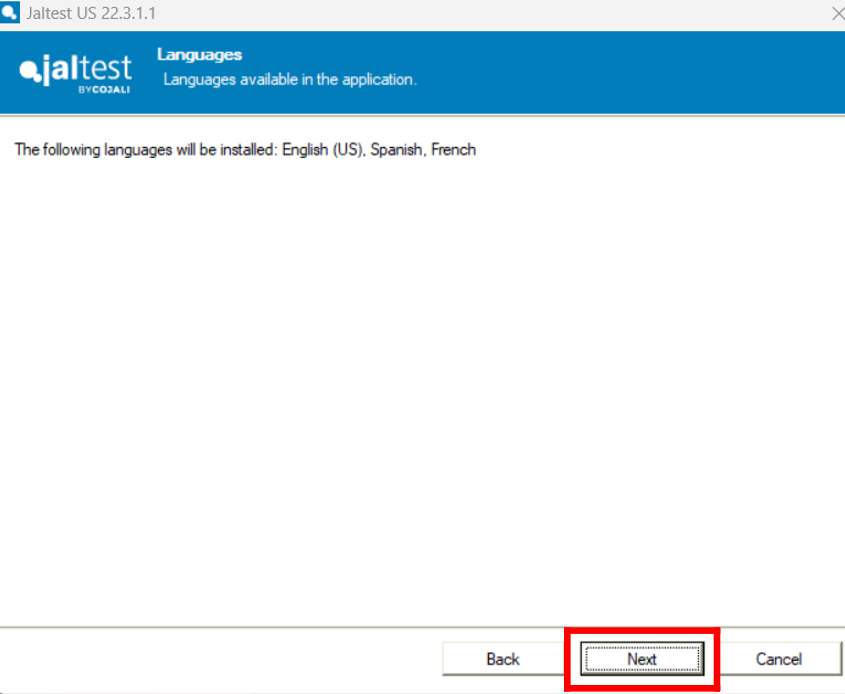
6. Select "Complete Installation"
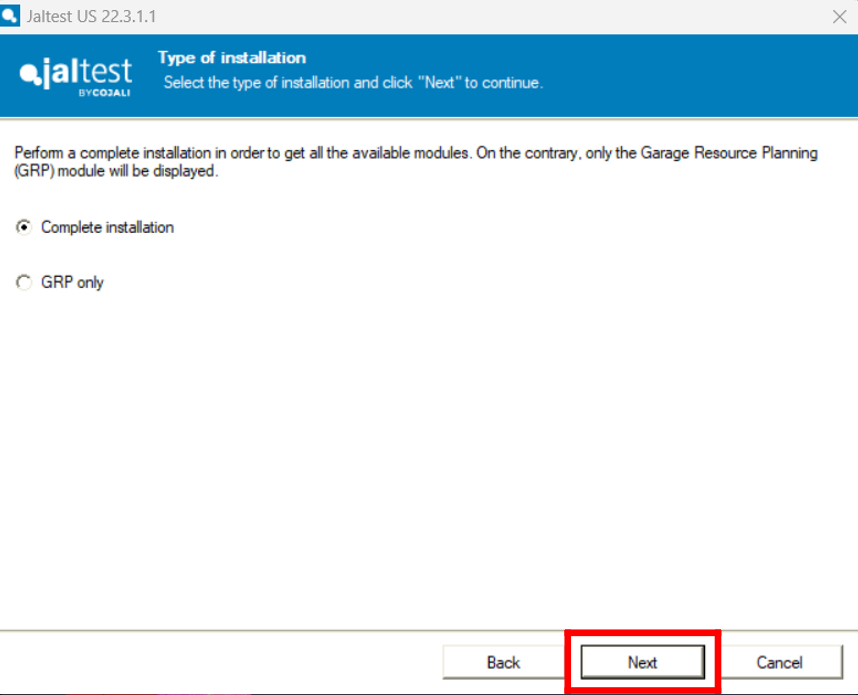
7. Select your installation country, accept and click "Next" to all prompts to continue.

8. Accept "Terms and conditions" then select " I am already a Jaltest user" and use your login information for Jaltest.com "Client Area"

9. Click "Activate License". Once it activates the license the software configuration will start.

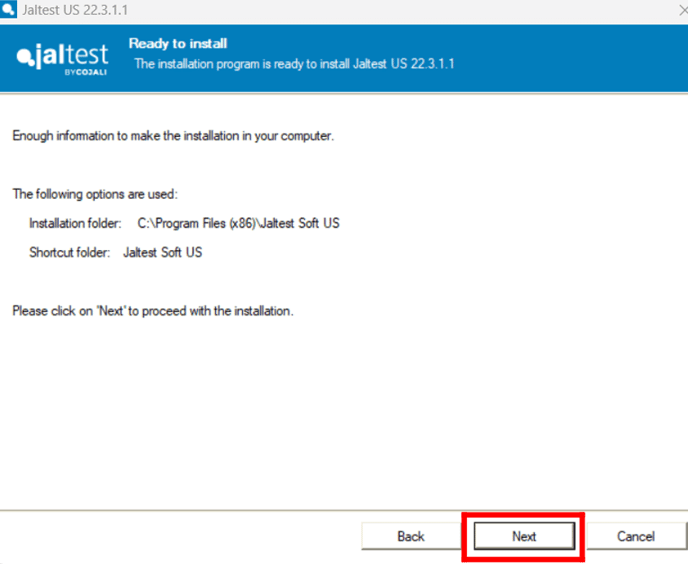
10. Leave the Jaltest link plugged in by USB to the laptop with access to internet so your unit will be configured properly. Once the configuration has been performed, you may just select "Do not use wizard".
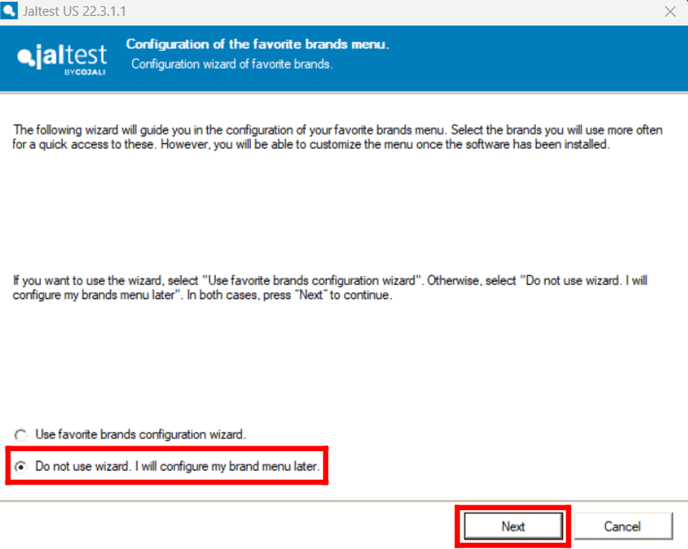
11. Check the box and hit "Finish" and you have installed the software.
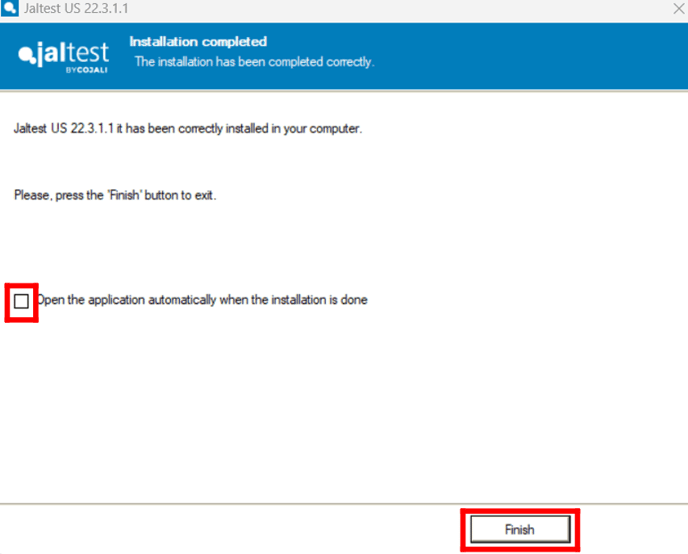
12. You are all set and can start using the device! however, before using it, make sure you set up your Expert Mode as well so you can perform regens, parameter changes, calibrations, and more advanced actions!
- Use this article for help setting up your "Expert Mode"
HOW DO I GENERATE EXPERT MODE?
We have officially rolled out our Advanced Technical Support (ATS). You may want to inquire about this high-level and valuable technical expertise support from our Jaltest Diesel Technicians!
Check these articles for information: